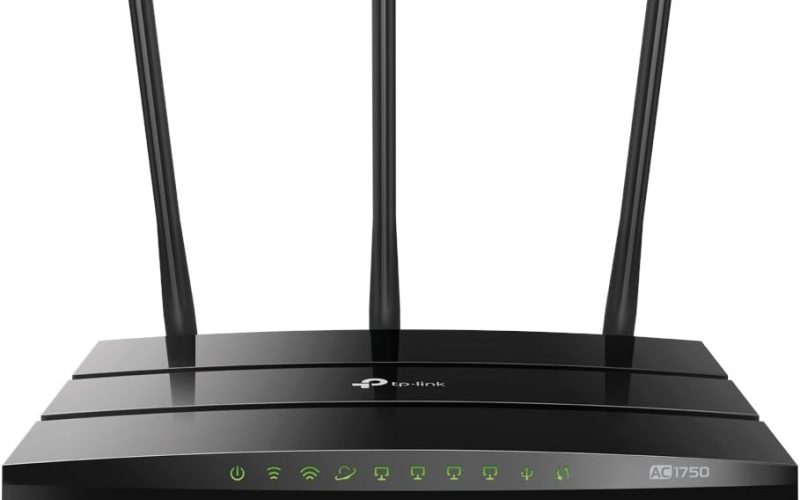TP-Link Archer C7 AC1750 is a popular dual-band wireless router known for its reliable performance and affordable price. Here are some key features and information about the TP-Link Router C7:
Table of Contents
- 1. Wireless Standards of TP-Link Archer C7 AC1750:
- 2. Speeds of TP-Link Archer C7 AC1750:
- External Antennas of TP-Link Archer C7 AC1750:
- Ports of TP-Link Archer C7 AC1750:
- 5.Guest Network of TP-Link Archer C7 AC1750:
- 6. Easy Setup of TP-Link Archer C7 AC1750:
- 7. Firmware Updates of TP-Link Archer C7 AC1750:
- 8. Check for Updates of TP-Link Archer C7 AC1750:
- 9.Conclusion of TP-Link Archer C7 AC1750:
1. Wireless Standards of TP-Link Archer C7 AC1750:

The TP-Link Archer C7 AC1750 supports both 2.4GHz and 5GHz wireless bands, adhering to the 802.11ac standard. This dual-band capability allows for better flexibility in managing wireless connections, as devices can be connected to either band based on their compatibility and network requirements. The 2.4GHz band is suitable for longer-range connections, while the 5GHz band offers higher data transfer rates but may have a shorter effective range.
Check out other Wi-Fi reviews
2. Speeds of TP-Link Archer C7 AC1750:
The TP-Link Archer C7 AC1750 is capable of delivering impressive wireless speeds, offering a combined data transfer rate of up to 1750Mbps. This speed is distributed between the 5GHz and 2.4GHz bands, providing flexibility for various devices and applications.
2.1. 5GHz Band :
TP-Link AC1750 router can achieve speeds of up to 1300Mbps on the 5GHz band. This band is ideal for applications that demand high bandwidth, such as HD video streaming and online gaming. It also tends to have less interference, contributing to a more stable and faster connection.
2.2. 2.4GHz Band:
On the 2.4GHz band, the TP link Archer AC1750 can deliver speeds of up to 450Mbps. While the 2.4GHz band may not provide the same high speeds as the 5GHz band, it offers better coverage and is suitable for devices located farther away from the TP-Link C7 . This band is commonly used for general internet browsing and connecting devices that don’t require ultra-high speeds.
The dual-band capability of the Archer C7 Router allows for efficient utilization of the available spectrum, optimizing performance for different devices and scenarios.
External Antennas of TP-Link Archer C7 AC1750:

The TP-Link Router C7 AC1750 is equipped with three external antennas, which play a crucial role in ensuring stable wireless connections and optimal coverage. Here’s how the external antennas contribute to the router’s performance:
3.1. Stable Connections:
TP-Link AC1750 external antennas help in improving signal strength and stability. They work to transmit and receive signals between the TP-Link C7 and connected devices, reducing the likelihood of signal drops or interruptions.
3.2. Optimal Coverage:
With three external antennas, the TP-Link Archer AC1750 can provide better coverage throughout your home or office. The antennas are strategically positioned to maximize the reach of the wireless signal, ensuring that devices in various rooms can connect seamlessly.
3.3. Beamforming Technology:
Some modern routers, including the TP-Link Router C7 , may feature beamforming technology. This technology allows the TP-Link C7 to focus its wireless signal directly towards connected devices, enhancing signal strength and improving overall performance.
3.4. Adjustable Antennas:
TP-Link AC1750 external antennas are usually adjustable, allowing users to orient them for the best signal reception. Users can experiment with antenna positioning to find the configuration that provides the best coverage and performance in their specific environment.
If you have specific concerns about wireless coverage or are experiencing issues with the signal strength, you may consider adjusting the antenna positions or exploring advanced settings in the router’s configuration. Additionally, ensure that there are no physical obstacles or interference sources that could affect the wireless signal.
Ports of TP-Link Archer C7 AC1750:

The TP-Link Archer C7 AC1750 comes equipped with various ports to cater to both wired and wireless connectivity needs. Here’s an overview of the ports available on the router:
4.1. Four Gigabit Ethernet Ports:
TP-Link AC1750 router features four Gigabit Ethernet ports on the back. These ports allow you to connect wired devices such as computers, gaming consoles, or smart TVs directly to the router for a high-speed and stable wired connection.
4.2. 2.0 Port:
The TP-Link Archer AC1750 includes a USB 2.0 port, providing the capability to connect external USB devices. This port can be used for various purposes, such as sharing files across the network, connecting a USB printer for network printing, or attaching an external hard drive for network storage to meet the specific requirements
5.Guest Network of TP-Link Archer C7 AC1750:

The TP-Link Archer C7 AC1750 supports the creation of a guest network, providing a separate and secure wireless network for visitors without compromising the security of your main network. Here are some key points about the guest network feature:
5.1.Isolation:
The TP-Link AC1750 guest network is isolated from your primary network, ensuring that devices connected to the guest network cannot access your main network’s devices and resources.
5.2. Security:
The TP-Link C7 guest network feature helps enhance security by preventing unauthorized access to sensitive information on your main network. It’s an ideal solution for sharing internet access with guests while keeping your personal or business network secure.
5.3. Easy Setup:
Setting up a guest network on the TP-Link Archer C7 is typically a straightforward process through the router’s web interface. You can define a separate SSID (network name) and password for the guest network.
5.4. Time-Limited Access:
Some routers, including the TP-Link Archer AC1750, may allow you to set time limits for guest network access. This can be useful to automatically disconnect guest devices after a specified period, providing additional control over network usage.
5.5. Bandwidth Control:
Depending on the TP-Link C7 capabilities, you may have options to control the bandwidth allocated to the guest network. This ensures that guests have a fair share of available internet resources without affecting the performance of your main network.
Setting up a guest network is a good practice, especially in environments where multiple users may need temporary access.
6. Easy Setup of TP-Link Archer C7 AC1750:

The TP-Link Archer C7 AC1750 is designed for easy setup, and users can configure the router through its web interface or a mobile app. Here are some key points about the easy setup process:
6.1. Web Interface:
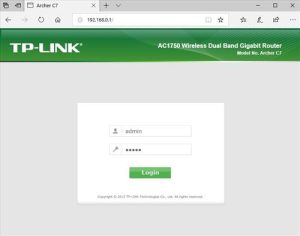
Users can access the TP-Link Archer C7 AC1750 web interface using a web browser on a computer or device connected to the router. By entering the router’s IP address in the browser’s address bar, users can log in to the router’s settings page. From there, they can customize various settings, including wireless configurations, security, and more.
6.2. Mobile App:

TP-Link provides a mobile app that allows users to set up and manage the TP-Link Archer AC1750 using their smartphones or tablets. The app provides a user-friendly interface and simplifies the process of configuring the router. Users can perform tasks such as changing Wi-Fi settings, managing connected devices, and updating firmware through the app.
6.3. WPS (Wi-Fi Protected Setup):
TP-Link AC1750 router may also support WPS, a feature that enables users to connect devices to the Wi-Fi network with the push of a button or a PIN code. This can be a convenient method for quickly adding devices to the network without manually entering the Wi-Fi password.
6.4. Setup Wizard:
Many routers, including the TP-Link Archer AC1750, come with a setup wizard that guides users through the initial configuration process. The wizard typically prompts users to set up their wireless network, change the admin password, and configure other basic settings.
6.5. Default Settings:
Out of the box, the TP-Link C7 comes with default settings that allow for basic functionality. Users can choose to customize these settings based on their preferences and network requirements.
It’s important to follow the manufacturer’s instructions provided in the user setup experience. Additionally, users may want to secure their router by changing default login credentials, setting up a strong Wi-Fi password, and enabling security features such as WPA3 encryption.
7. Firmware Updates of TP-Link Archer C7 AC1750:
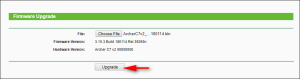
Keeping the firmware of your TP-Link Router C7 AC1750 router up-to-date is crucial for ensuring security, stability, and performance. Here’s some information about firmware updates:
7.1. Security Patches of TP-Link Archer C7 AC1750:
Firmware updates often include security patches to address vulnerabilities that may have been discovered since the release of the router. Regularly updating the firmware helps protect your network from potential security threats.
7.2. Bug Fixes:
Manufacturers release firmware updates to fix bugs or issues that users may have reported. These fixes can improve the overall reliability and functionality of the router.
7.3. New Features:
Firmware updates may also introduce new features or enhancements to the router’s capabilities. Checking for updates ensures that you can take advantage of the latest features provided by TP-Link.
8. Check for Updates of TP-Link Archer C7 AC1750:
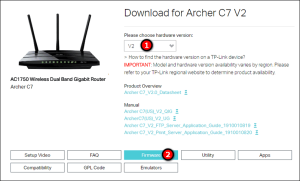
If you’re referring to firmware updates for the TP-Link Router C7 AC1750, it’s important to regularly check for updates to ensure the router’s security, stability, and performance. Here are general steps to check for firmware updates:
8.1. Visit the Official TP-Link Website:
- Go to the official TP-Link website (https://www.tp-link.com/).
- Navigate to the “Support” or “Download” section.
8.2. Select Your Router Model:
- Locate and select your specific router model, in this case, the TP-Link Router C7.
8.3. Check for Firmware Updates:
- Look for the firmware updates available for your router model.
- Download the latest firmware version compatible with your TP-Link Archer AC1750.
8.4. Router Login:
- Access the router’s web interface using a web browser.
- Upload the downloaded firmware file to initiate the update process.
8.5. Firmware Upgrade:
- Within the router’s settings, find the firmware upgrade or update section.
- Upload the downloaded firmware file to initiate the update process.
8.6. Follow Instructions:
- Follow the on-screen instructions to complete the firmware update.
- TP-Link AC1750 router may reboot during this process.
9.Conclusion of TP-Link Archer C7 AC1750:
The TP-Link Archer C7 AC1750 is a versatile and reliable dual-band wireless router with features that cater to a variety of networking needs. From supporting both 2.4GHz and 5GHz wireless bands to delivering impressive data the router is well-suited for applications like HD video streaming and online gaming.
The inclusion of three external antennas enhances signal strength and stability, contributing to optimal coverage throughout your home or office. The adjustable antennas, along with possible beamforming technology, allow users to optimize signal reception based on their specific environment.
TP-Link Archer C7 AC1750 router’s ports, including four Gigabit Ethernet ports and a USB 2.0 port, provide options for both wired and wireless connectivity. Additionally, the guest network feature adds a layer of security by isolating guest devices from the main network.
Setting up the TP-Link Router C7 is made easy through its web interface, mobile app, and potentially through WPS. Regular firmware updates are crucial for maintaining security, stability, and performance, and users are encouraged to check for updates